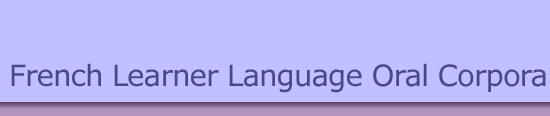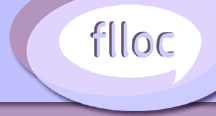Windows CHILDES Installation Walkthrough
First time users should start here.
This tutorial describes how to install the Child Language Data Exchange System (CHILDES) and how to configure your computer to sucessfully view the transcript files. This installation is for Windows XP computers. The guide is comprised of three walkthroughs:
- 1. The installation of CHILDES on a Windows XP machine.
- 2. How to configure your web-browser to correctly view both the transcipts and the tagged files.
- 3. Storing our files to your own computer.
Walkthrough 1 : Installing CHILDES on Win XP (CLANWin)
Firstly, you will have to download the CLANWin (CHILDES for windows) installer from the CHILDES website. Your browser will ask you where it should download the file to, download it to somewhere you will remember i.e. the Desktop, or C:\Temp.
Note that CLANWin, the windows version of CHILDES, installs on Windows 2000, Windows NT, as well as XP. It is worth mentioning that you will need administrator privileges to complete the install. Click on the guide pictures below to enlarge.
Once the file has been sucessfully downloaded select this executable file clanwinU.exe by double-clicking on it. The installation file will check your systems configuration and you will eventually arrive at the installation screen below.

Follow the installation options as needed, you will be asked to select a directory to install CHILDES too, the default option is perfectly sensible but feel free to change as desired. You will be asked to confirm your preferences before clicking the install button.

You will be asked to restart your computer to finalise the configuration changes needed for CHILDES.
Walkthrough 2 - Configuring your web-browser to view the CHILDES files correctly.
The transcripts and tagged files can be viewed from the CLAN software, but they may also be viewed through a web-browser. When viewing the files through a web-browser you may find that the accents are not being rendered correctly:
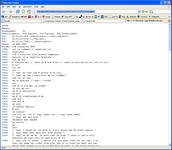
All the files are encoded using the UTF-8 (8-bit Unicode Transformation Format). If when you try and view a transcript file from this site, and you fail to see the correct rendering of the accents, try changing the character encoding on your browser to Unicode (UTF-8). When using Mozilla's FireFox browser this change can be made by accessing "View -> Character Encoding". And when using Microsoft's Internet Explorer go to "View -> Encoding".
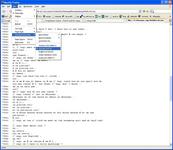
Configuring Mozilla Firefox for UTF8 encoding
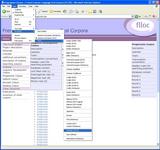
Configuring Internet Explorer for UTF8 encoding

Configuring CLAN for UTF8 encoding
At this point you should be able to use the CHILDES software and view the corpora through your web-browser.
Walkthrough 3 - Storing the files to your own pc
If at any time you may want to download any of the data hosted on this website, please "right-click" your mouse on the file you are attempting to download and select the "Save As" option. For further reference try to remember the directory that have you saved the file to :)
For further information please visit the clan website.